Fallout 3 GOTY (Game of the Year) does not start on Steam Deck
As part of the Fallout Amazon series, I wanted to play a bit of Fallout 3 (in my case the GOTY version) on my Steam Deck. Unfortunately, the game crashes as soon as I clicked on "Play" in the launcher.
The reason is apparently that the Fallout 3 GOTY (Game of the year) edition requires an Xbox Live DLL (xlive.dll), which is not included in the standard installation.
Here is a guide on how to successfully launch the game on the Steam Deck.
First you have to switch to desktop mode with Steam Button => On/Off => Switch to desktop.
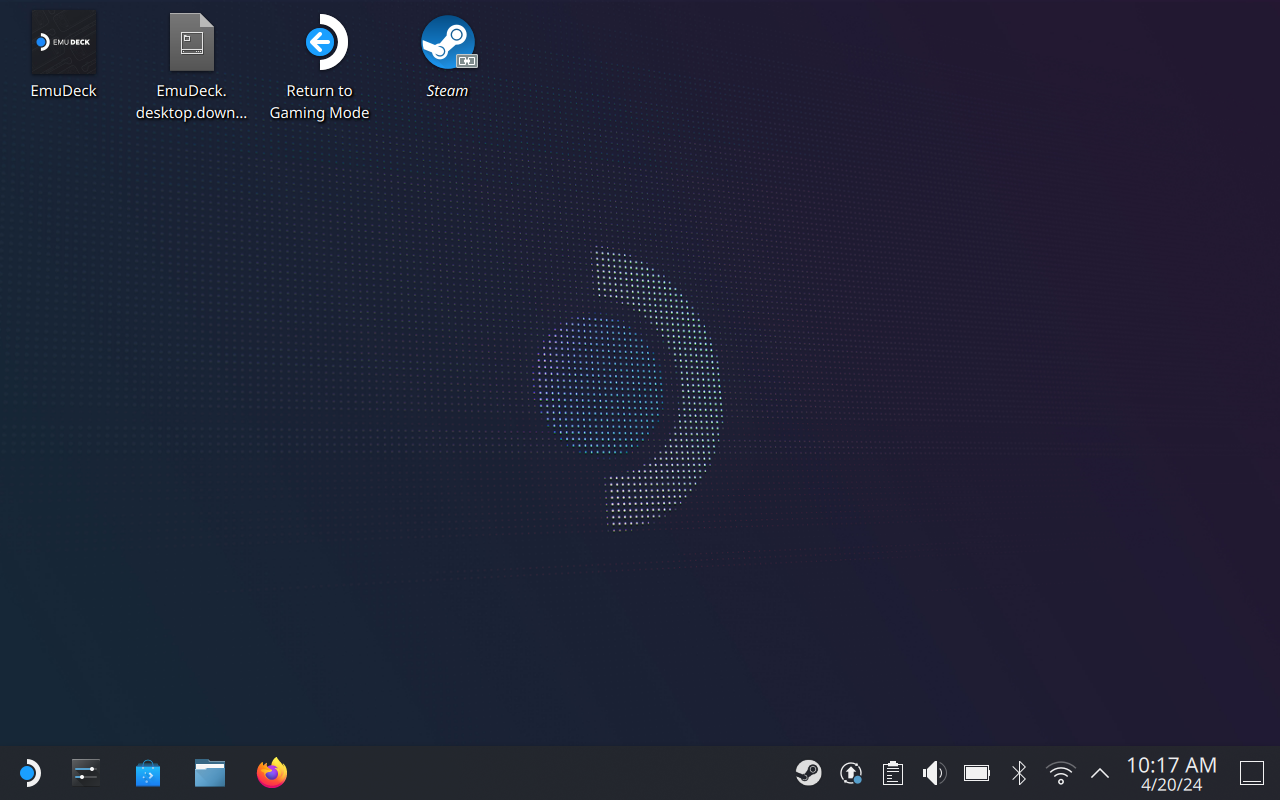
As soon as the desktop appears, open Firefox via the taskbar and open the download page of the DLL file: https://dll-files.com/xlive.dll.html. The keyboard can be opened by pressing the X key on the Steam Deck. The mouse pointer can be controlled using the right trackpad. There you can download the first item in the list.
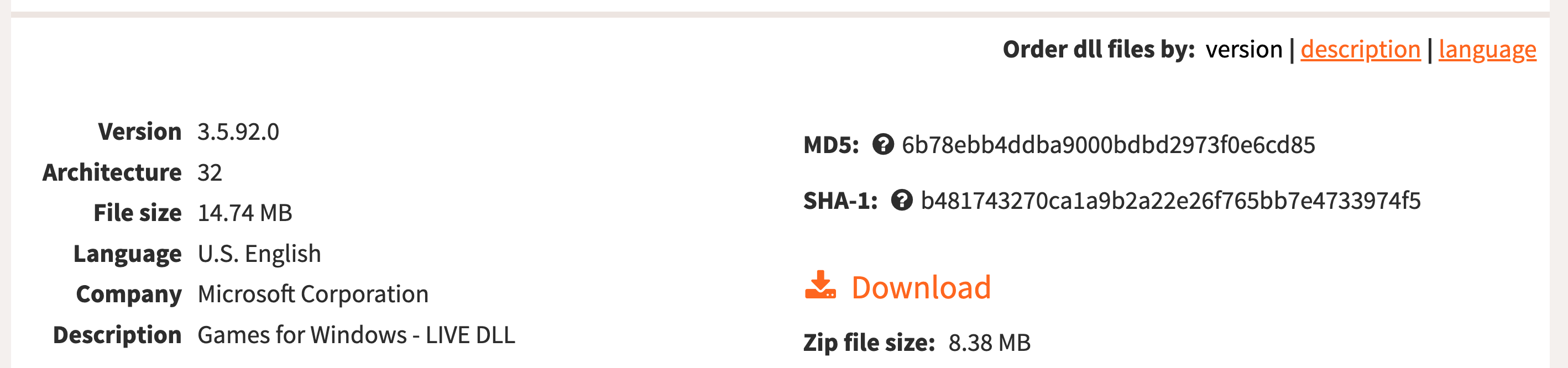
As soon as the download is complete, open Dolphin (a file explorer) via the taskbar. There you navigate to the Downloads folder and open the xlive.zip file.
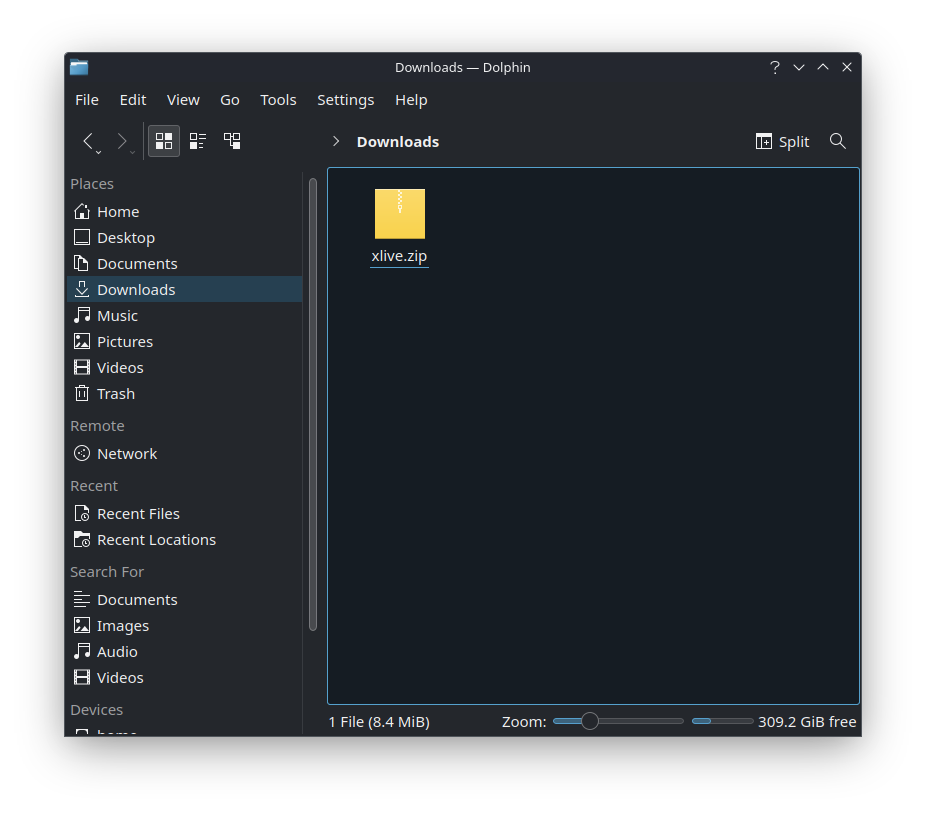
In the dialog that appears, mark the xlive.dll file as selected with a click and click on Extract at the top left. This opens a file selection dialog.
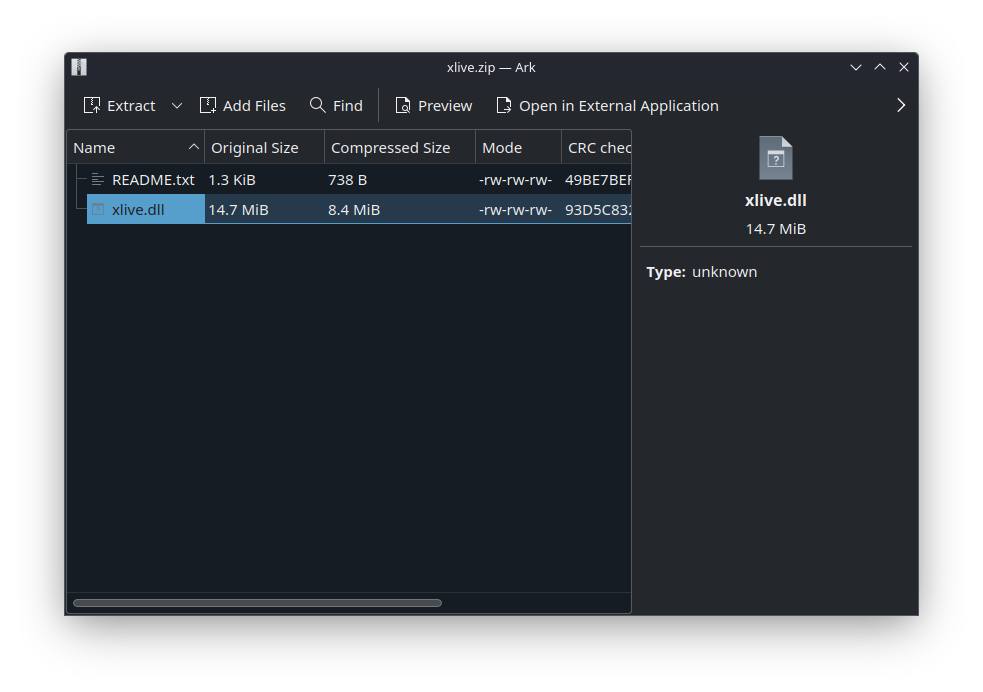
The file must now be extracted to the location where the Fallout 3 game files are located. However - because these files are hidden - the hidden files must first be displayed. This can be done via the menu bar of the Extract dialog via [>]-icon => Options => Show Hidden Files.
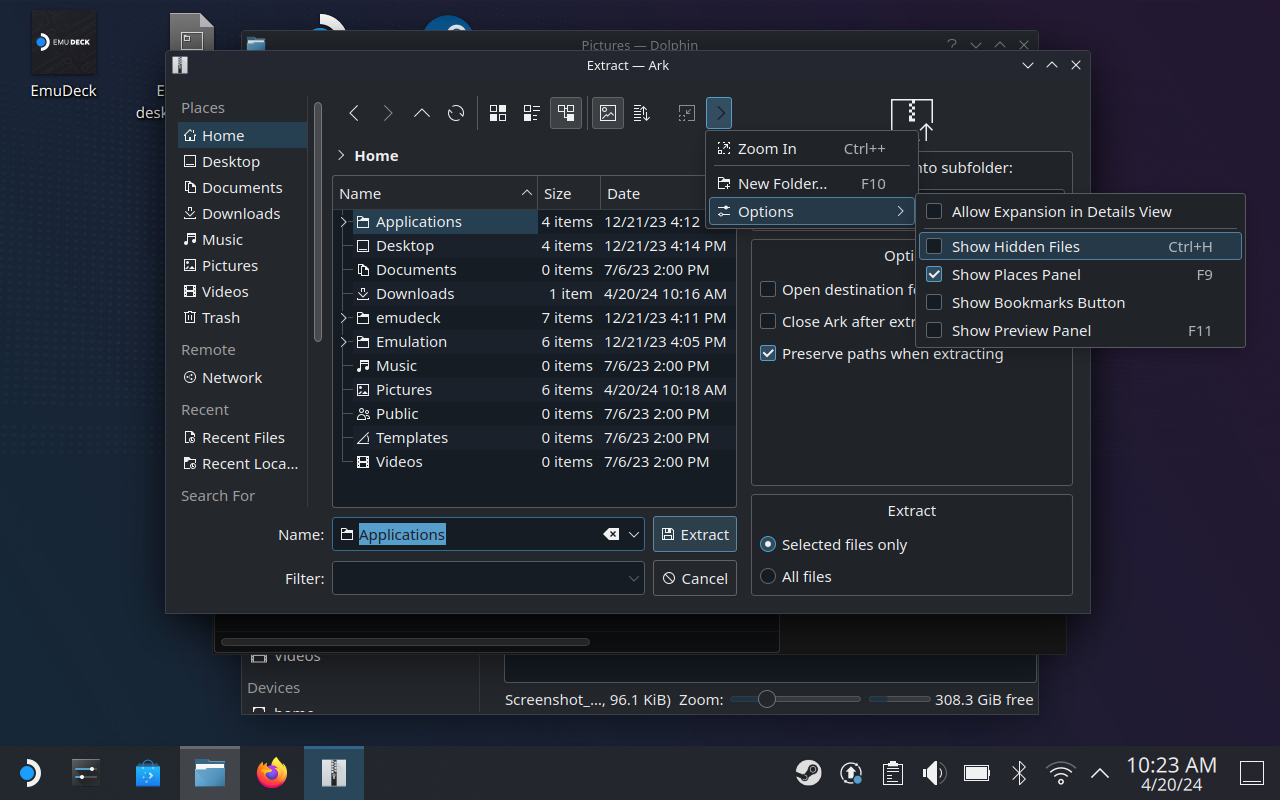
As soon as the check mark is set, additional folders appear. Be careful here, as unintentionally changing/moving a folder can cause various problems.
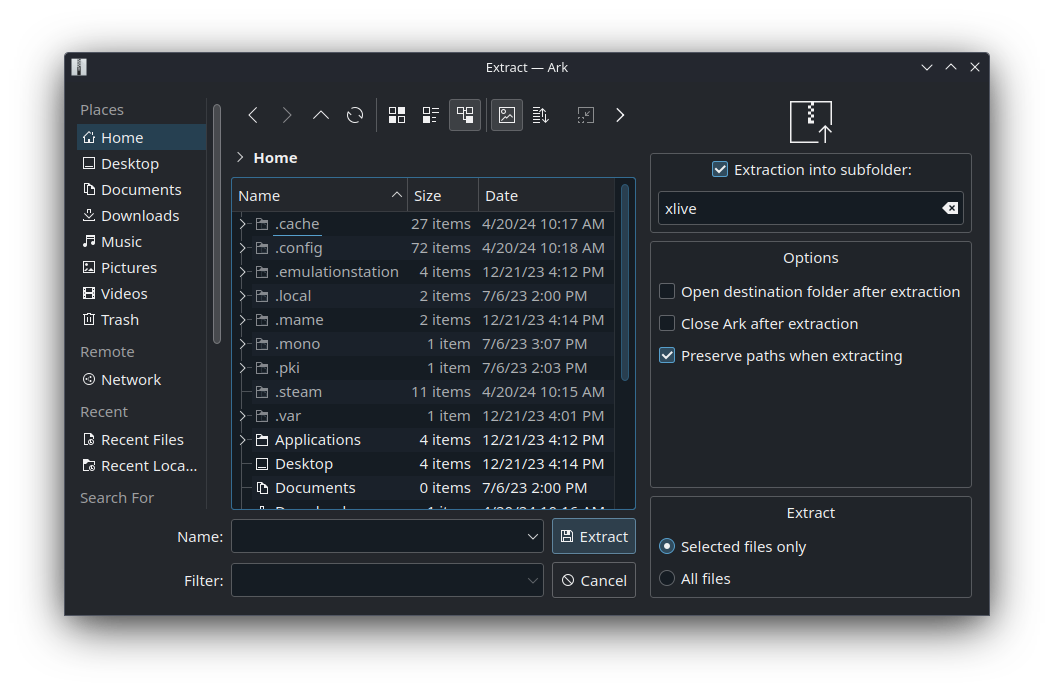
Now navigate to the corresponding folder. To do this, click once on Home in the sidebar (if you have not already done so) and then open the following folders one after the other .steam/steam/steamapps/common/Fallout 3 goty/.
If you are in the correct folder, it will look like this:
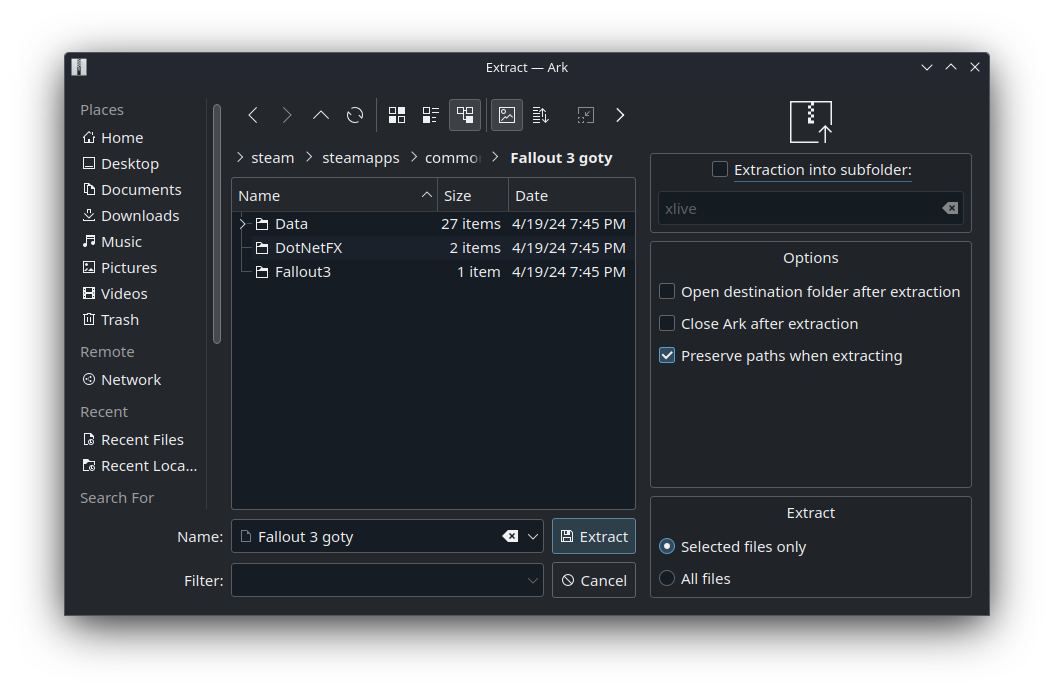
It is now important to remove the checkmark next to Extraction in subfolder. Otherwise the file will be extracted incorrectly. It is best to compare the options with the screenshot.
Now you can unpack the file by clicking on 'Extract'. Once the process has been successfully completed, you can close all windows and return to the normal Steam Deck menu by clicking on 'Return to Gaming Mode' on the desktop. Now you should be able to start Fallout 3 GOTY without any problems.
