Microsoft 365: Fix Office license error 29
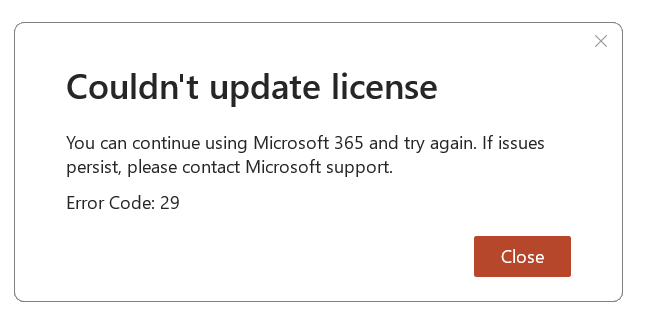
Because of a bad update some user experience an license error message ("Couldn't update license") within their Office applications (like Word or Excel), although owning an active Microsoft 365 subscription (previously Office 365).
For some user a simple re-login within the Office applications fixed the license error, but many experience the error even after an Office reinstall.
To fix this error a downgrade to an older Office version is required to fix this error for now (till Microsoft releases an fix).
To perform the downgrade please follow these steps:
- Logout of the Microsoft 365 account within an Office application like Word
- Close all Office applications
- Open a command prompt as Administrator: Open the start menu, enter
cmd, right click on theCommand promptitem and clickOpen as administrator. - Copy & paste the following command in the command prompt and hit enter:
"C:\Program Files\Common Files\Microsoft shared\ClickToRun\officec2rclient.exe"/update user updatetoversion=16.0.17531.20120- After a short time a dialog with a progress bar should open. Wait until a success message appears.
- Restart your system
- After the restart, open an Office application and login with your Microsoft 365 account.
- The license should be now active and the error gone
